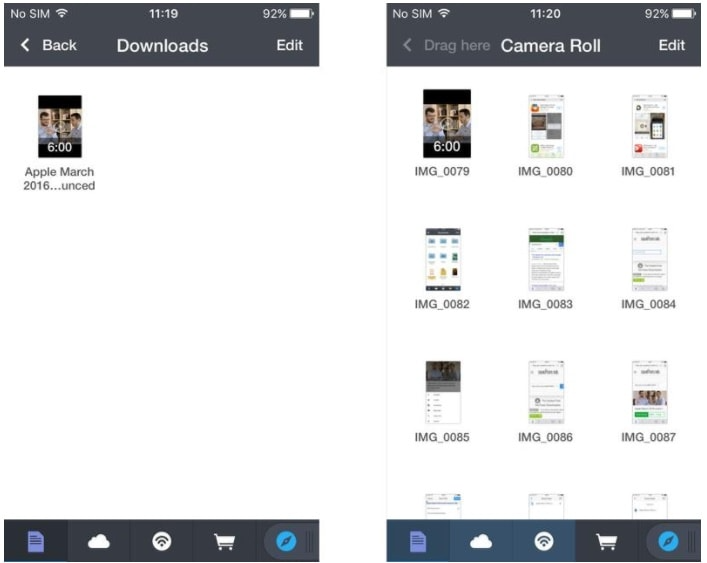Introduction to Identifying Songs in Videos
Whether it’s a catchy tune in the background of a video you’ve recorded or a melody that’s stuck in your head after watching a clip, identifying songs from videos has become easier with advancements in technology. This guide will explore the methods and tools you can use to discover the name of a song from a video in your camera roll.
The Challenge of Song Identification
Identifying a song from a video can be tricky, especially if the audio is unclear, or there is additional noise. However, several techniques and applications are designed to overcome these challenges and help you find that elusive track.
Using Mobile Applications for Song Recognition
A variety of mobile apps can analyze audio recorded in videos in your camera roll to identify songs. We’ll review some of the most popular song identification apps, such as Shazam, SoundHound, and Google’s Now Playing, and guide you through the process of using them.
How to Use Shazam to Identify Songs
Shazam is one of the leading music recognition apps. We’ll provide a step-by-step guide on how to use Shazam to identify songs from a video on your camera roll, including tips for getting the best results.
SoundHound: Another Tool for Music Discovery
SoundHound offers music recognition capabilities, and it can even attempt to identify songs that are hummed or sung. We’ll discuss how to use SoundHound with your video clips to find the name of the song you’re looking for.
Utilizing Google Assistant’s Now Playing Feature
Google Assistant’s “Now Playing” feature is a convenient tool available on some Android devices, like Google’s Pixel phones, which identifies songs playing in your environment without the need to ask or open an app. This feature runs in the background and keeps a log of recognized songs, making it easy to check what song was playing at a particular time. Here’s how to utilize and manage the “Now Playing” feature effectively:
Setting Up “Now Playing”
- Go to your device’s Settings.
- Scroll down and tap on Sound & Vibration (the exact wording may vary depending on your device and Android version).
- Look for the Now Playing option and tap on it.
- Toggle On to enable the “Now Playing” feature.
- You may also see an option for Now Playing History. Enable this if you want your phone to keep a history of recognized songs.
Using “Now Playing”
Once you’ve enabled “Now Playing,” the feature will work automatically:
- When a song is playing nearby, your phone will listen for music and try to identify the song.
- If the song is recognized, the title and artist will briefly appear on your lock screen and in your notifications.
- You do not need to interact with your phone or open Google Assistant; the feature works passively and respects your privacy by processing data locally on the device.
Checking Your Now Playing History
To see a list of songs identified by “Now Playing”:
- Go to Settings > Sound & Vibration > Now Playing.
- Tap on Now Playing History. This will show you a chronological list of songs that have been recognized.
- From this list, you can tap on a song to search for it online or find it in a music app to listen to the full track.
Managing “Now Playing” Settings
You can customize the “Now Playing” experience through the settings:
- Enable or disable the feature at any time by toggling it on or off in the Now Playing settings.
- Opt to receive notifications when a song is recognized by toggling on the appropriate setting.
- Some devices may offer an always-on display feature, which can be set up to show recognized songs even when the screen is off.
- Manage your Now Playing History, including the option to clear the history if you no longer want a record of recognized songs.
Privacy and Battery Usage
- Google designed “Now Playing” to respect user privacy. The song recognition happens on the device, and no audio or conversations are sent to Google servers.
- Because the feature is designed to be low-impact, battery usage is minimal. However, if you are concerned about battery life, you can disable the feature through the settings.
Leveraging Online Services and Communities
Sometimes, automatic song recognition apps may not have the answer. In such cases, online services and communities can be invaluable. We’ll look at how to use platforms like Reddit’s r/NameThatSong or WatZatSong, where human listeners may be able to identify the song for you on your camera roll.
Conclusion: Bringing It All Together
By leveraging the power of music recognition technology and community knowledge, you can often find the name of a song from a video in your camera roll. This guide has provided a comprehensive approach to identifying songs, from using apps and online communities to understanding the technology behind the process. With patience and the right tools, you can uncover the soundtrack to your memories and experiences captured on video.