For iPhone users looking to streamline their Lock screen or prevent accidental camera launches, removing the camera access from the Lock screen might be a desired customization. While iOS does not currently offer a direct setting to remove the camera from the Lock screen, there are workarounds to prevent camera access when your iPhone is locked. This article will guide you through the steps to customize your iPhone experience by limiting camera functionality from the Lock screen.
Understanding iPhone Lock Screen Access
The Lock Screen on an iPhone serves as the gatekeeper between users and their device’s full capabilities. It’s a carefully designed interface that offers a balance between accessibility and security. One of its key features is the ability to quickly access certain functions even when the device is locked. This section will delve into what the Lock Screen offers, its benefits, and how users interact with it.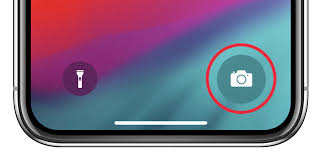
Quick Access Features
The Lock Screen enables users to perform a variety of actions without needing to unlock their iPhone. This includes accessing the camera, controlling music playback, viewing notifications, and using widgets. These features are designed for convenience, allowing swift interaction with the device for common tasks.
Security Considerations
While the Lock Screen provides quick access to features, it doesn’t compromise on security. Users can view notifications and interact with certain functionalities, but personal information and full app capabilities remain protected behind Face ID, Touch ID, or a passcode. This ensures that while someone can, for example, take a photo using the camera from the Lock Screen, they cannot access existing photos or other apps without proper authentication.
Understanding the Lock Screen’s access features and limitations is important for iPhone users to make the most of their device while ensuring their data remains secure.
Restricting Camera Access from the Lock Screen
For iPhone users who prioritize privacy or want to prevent accidental camera launches from the Lock Screen, iOS offers options to restrict camera access. This can ensure that your camera doesn’t open without your explicit intention, which can be important in various scenarios, such as when your device is being used by children or during sensitive meetings. Here’s how you can manage and restrict camera access from your iPhone’s Lock Screen.
Disabling Camera Access via Screen Time
Screen Time is an iOS feature that not only monitors device usage but also serves as a parental control tool to restrict access to certain apps and features. One of the lesser-known functionalities of Screen Time is its ability to control Lock Screen access to the camera. By setting up Content & Privacy Restrictions in Screen Time, you can disable the camera, which effectively removes it from the Lock Screen.
To do this, go to ‘Settings’, tap on ‘Screen Time’, and select ‘Content & Privacy Restrictions’. Enter your Screen Time passcode if prompted, and proceed to ‘Allowed Apps’. By toggling off the camera, it will no longer be accessible from the Lock Screen.
Leveraging Guided Access for Temporary Restrictions
Guided Access is another iOS feature that allows users to limit their iPhone to a single app and control which features are available. While typically used to keep the focus on a task or to childproof the device, it can also be used to temporarily disable the camera from the Lock Screen.
Activate Guided Access by going to ‘Settings’, selecting ‘Accessibility’, and then navigating to ‘Guided Access’. From here, you can set up Guided Access and use it when needed by triple-clicking the side or Home button, depending on your iPhone model. When Guided Access is active, the camera cannot be launched from the Lock Screen.
Considerations and Consequences of Restricting Camera Access from the Lock Screen
When deciding to restrict camera access from the Lock Screen on an iPhone, several considerations and potential consequences should be weighed. The decision to disable such quick access can have both positive and negative implications on the user experience.
Security and Privacy Benefits
For users concerned about privacy and security, disabling camera access from the Lock Screen can offer peace of mind. It ensures that no one can take pictures or videos without unlocking the phone, which can be particularly reassuring in scenarios where the phone might be accessed by children or in a professional environment where sensitive information is displayed. This restriction can prevent accidental camera launches that could result in unwanted recordings or depletion of battery life.
Impact on User Experience
On the other hand, the convenience of quickly capturing a moment is one of the iPhone’s most appreciated features. Restricting this access means that when a spontaneous event occurs, or a particular scene unfolds rapidly, the user will have to take additional steps to unlock the phone and open the camera app, potentially missing the moment. This delay can be a significant trade-off, especially for those who frequently use their camera for impromptu photos and videos.
Emergency Situations
Another key consideration is the use of the camera in emergency situations. The ability to quickly record video or take photos without having to unlock the device can be crucial in documenting unexpected events or incidents. Users should consider whether this immediate access could be important for their safety or for legal reasons.
Alternatives for Quick Access
For those who decide to restrict camera access from the Lock Screen but still want a degree of quick accessibility, alternatives exist. For example, adjusting the iPhone’s settings to require a simpler passcode or to enable a quicker Face ID or Touch ID recognition can help mitigate the delay in accessing the camera when needed. Additionally, users could leverage the Control Center’s camera shortcut once the device is unlocked for a faster route to the camera app, which, while not as instantaneous as the Lock Screen access, is still relatively quick.
Reversibility
It’s important to remember that the decision to restrict camera access from the Lock Screen is reversible. Users can try this setting and monitor how it affects their daily phone use. If the impact is too inconvenient, or the security benefits are not as meaningful as expected, the setting can be easily changed back to allow Lock Screen camera access once more.
In conclusion, it access from the Lock Screen is a personal decision that comes with both pros and cons. Users must consider how it aligns with their concerns about security versus their desire for convenience. Understanding these considerations and potential consequences ensures that iPhone users make informed decisions tailored to their specific needs and lifestyles.
Conclusion
While there is no direct method to remove the shortcut from an iPhone’s Lock screen, users can utilize Screen Time and Guided Access to restrict its availability. While attaching an action camera to a head mount for hands-free recording can be thrilling, some iPhone users may seek a more minimalist experience by removing the camera shortcut from their lock screen for fewer distractions. These workarounds provide users with more control over their Lock screen’s functionality, addressing privacy and convenience preferences.


