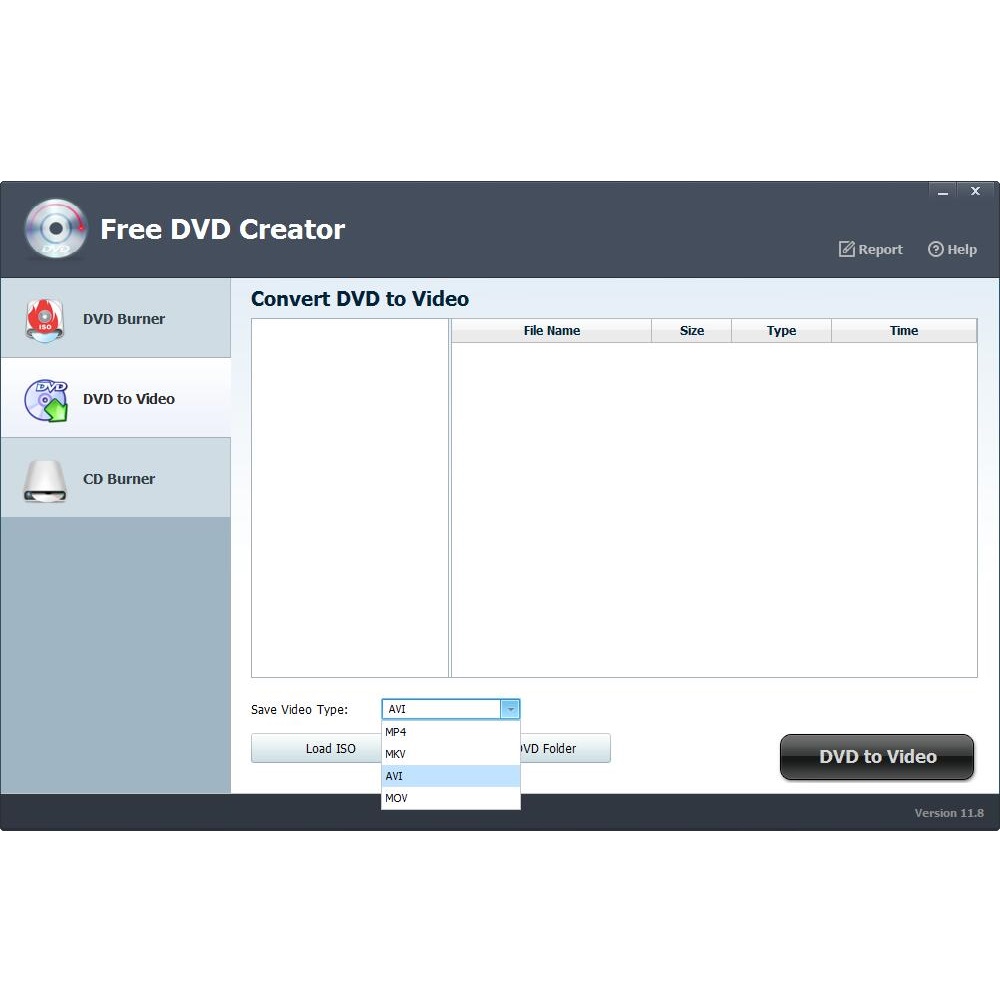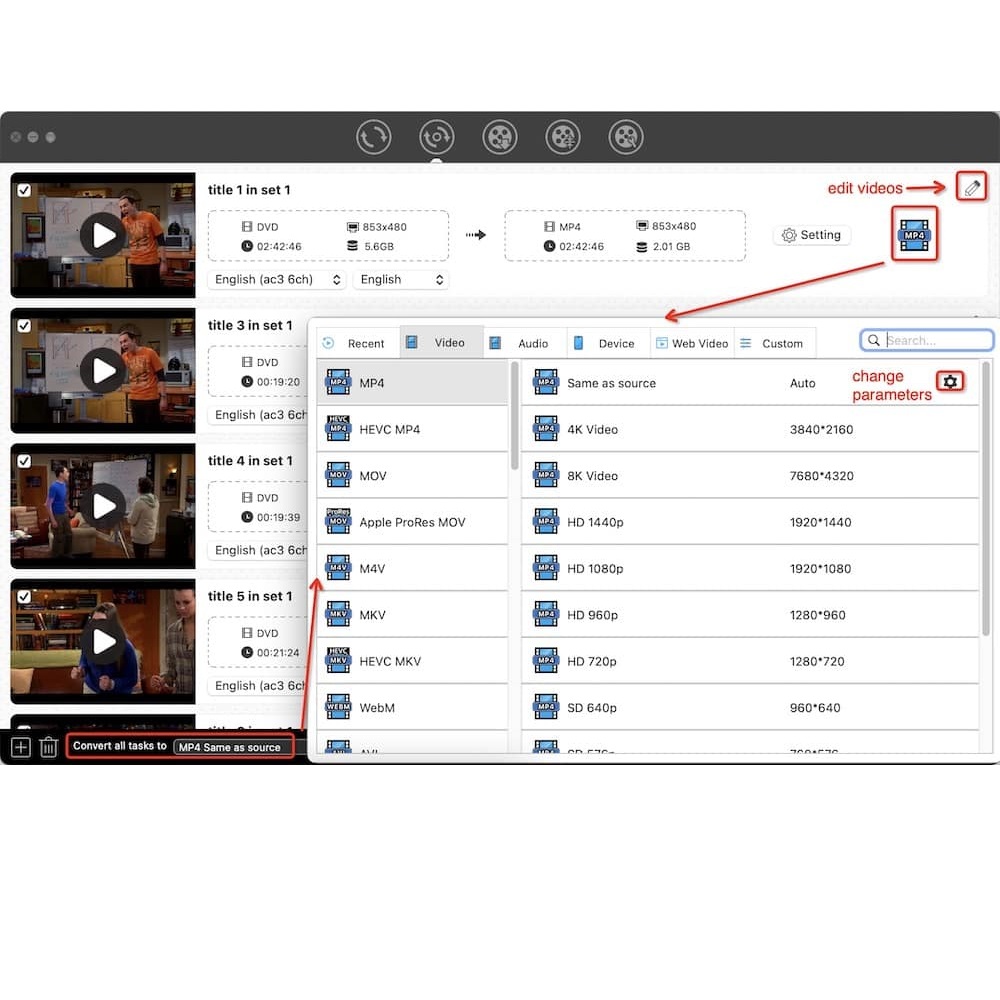Introduction to DVD Conversion
In the world of media, digital formats reign supreme. Converting DVDs to MP4 is a practical step to keep up with the times. This transformation means longevity for your favorite films and ease of access across devices. As DVDs take a backseat, MP4s offer a convenient alternative that fits today’s on-the-go lifestyle.
The process of DVD to MP4 conversion involves taking the content from a DVD and turning it into an MP4 file. This file format is popular because it works on almost all platforms and devices. From computers to smartphones, MP4s provide a versatile way to enjoy content without the need for a physical disc. The conversion not only frees up physical space but also safeguards your collection from potential damage. With the right tools and know-how, you can convert your DVD library to a digital format, ensuring that your movies and shows stay with you in the digital era.
Reasons to Convert DVDs to MP4 Format
Converting DVDs to MP4 has its own set of benefits that cater to the modern lifestyle. Here are the key reasons why people are moving towards MP4 format for their valuable DVD collections:
- Compatibility Across Devices: MP4 files play on a wide range of devices. From smartphones to tablets, and laptops to smart TVs, MP4 is the go-to format, making it easy to watch videos on the fly.
- Space Saving: Physical DVDs can take up a lot of space. Converting to MP4 can drastically reduce clutter, giving you a cleaner, more organized space.
- Damage Prevention: DVDs are prone to scratches and deterioration over time. Digital MP4 files, on the other hand, do not degrade in quality, ensuring your content remains intact.
- Ease of Sharing: MP4 files are easier to share with friends and family. You can quickly transfer a movie over the internet or on a USB stick without the hassle of physical copies.
- Backup Purposes: Having a digital backup of your DVDs means you can safeguard your collection against loss or theft. MP4s stored on a hard drive or in the cloud are accessible and safe.
- Travel Friendly: With MP4 files, vacations and commutes transform into personal movie time. No need for a DVD player; your mobile device is your portable cinema.
- Environmental Reasons: Reducing physical possessions can have a positive impact on the environment. By digitizing your collection, you lessen the need for plastic DVD production and waste.
Converting DVDs to MP4 format is a trend driven by convenience, safety, and adaptability. It aligns with the ongoing digital shift in media consumption, presenting a forward-thinking approach to managing and enjoying your movie library.
Essential Features of DVD to MP4 Converter Software
When searching for a DVD to MP4 converter software, there are key features you need to consider ensuring smooth and efficient conversion. Here are some essential attributes to look for:
User-Friendly Interface
An intuitive and straightforward interface is crucial. The software should guide you through the conversion process step by step, making it accessible for users of all skill levels.
Support for a Range of DVD Types
Whether it’s a commercial DVD, a burned disc, or one with special protections, the right converter should handle various DVD formats without hiccups.
High-Quality Output
Look for software that maintains the quality of the original DVD while converting to MP4. This ensures you get a digital file that’s clear and enjoyable to watch.
Fast Conversion Speed
A converter that offers speedy processing saves you time, especially when working with multiple DVDs. Hardware acceleration support can add to speed efficiencies.
Editing Features
Basic editing tools like trimming, cropping, and adjusting video settings can be valuable. They allow you to customize the output file to your preferences.
Format Compatibility
Beyond MP4, the software should offer a variety of output formats, providing flexibility for different devices and purposes.
Support and Updates
Reliable customer support and regular software updates keep the converter compatible with the latest operating systems and DVD types.
Choosing software that combines these features provides a seamless DVD to MP4 conversion experience, matching efficiency with quality and ease of use.
How to Choose the Right DVD to MP4 Converter
Choosing a top DVD to MP4 converter is key for a smooth transition from physical collection to digital library. The market offers a wide array of options, so finding one that aligns with your needs is vital. Here’s what to keep an eye out for when picking a converter software:
- Effortless Operation: Select a tool with an easy-to-navigate interface. It should make converting straightforward, guiding users with clear instructions.
- Wide DVD Support: The software must work with diverse DVD types. It should read commercial, homemade, and even protected DVDs effectively.
- Quality Retention: Aim for a tool that maintains the DVD’s original quality in the new MP4 format. Your movies should look crisp post-conversion.
- Rapid Conversion: Save time with a fast converter. Those with hardware acceleration can convert much quicker, especially helpful for bulk processing.
- Editing Capabilities: Editing tools are a bonus for personalizing video files. Look for cut, crop, and adjust feature options for MP4s.
- Multi-Format Options: Although MP4 is common, compatibility with other formats adds flexibility. It’s handy for different devices or playback needs.
- Customer Support and Updates: Good support and consistent updates ensure the software stays current and reliable.
Settle for a converter with these attributes to enjoy hassle-free digital videos from your DVD collection. With the right converter, you make sure that quality, time, and user-friendliness are on your side.
Step-by-Step Guide to Converting a DVD to MP4
Converting your DVD collection to MP4 is a straightforward process when you have a reliable DVD to MP4 converter. To make the conversion process seamless, follow this step-by-step guide:
- Prepare Your Converter Software: Begin by selecting a trusted DVD to MP4 converter. Make sure it is compatible with your operating system and has a user-friendly interface.
- Insert the DVD: Place your DVD into your computer’s disk drive. Ensure your computer recognizes the DVD before proceeding.
- Launch the Converter: Open your DVD to MP4 converter software. A window may pop up to guide you through the process.
- Select the DVD Source: In the software interface, choose the DVD as your source from the options provided. The program should then read the disk contents.
- Choose Output Format: Look for the format selection section, often labeled ‘Profile’, ‘Format’, or ‘Output’. Select ‘MP4’ as your desired output format.
- Specify Output Settings: If available, adjust the resolution, bitrate, and other settings to match your needs. Ensure the balance between file size and quality.
- Start the Conversion: With settings in place, hit the ‘Convert’, ‘Start’, or ‘Run’ button. The conversion time will depend on the DVD’s length and your computer’s capabilities.
- Save the Converted File: Once the conversion is complete, choose a destination folder to save your new MP4 file. Ensure it’s easily accessible for future viewing.
- Transfer or Play: You can now play the MP4 file on your device or transfer it to other devices for on-the-go viewing.
By following these steps, you can efficiently convert DVDs to MP4 and bring your movie library into the digital age. Keep your favorite films safe, declutter your space, and enjoy your videos anytime, anywhere.
Trouble Shooting Common Conversion Issues
When converting DVDs to MP4 format, you may encounter various technical problems that can hinder the process. Below are some common issues and how to resolve them, ensuring a smooth conversion experience.
Issue 1: Conversion Fails to Start or Stops Unexpectedly
This problem can occur due to software glitches or compatibility problems. To fix it:
- Restart your computer and relaunch the converter software.
- Ensure the DVD is not damaged or scratched.
- Update the DVD to MP4 converter to the latest version.
- Check for sufficient disk space on your computer.
Issue 2: Video Quality Loss after Conversion
To minimize quality loss:
- Select the highest possible output quality setting in your converter.
- Use a converter that offers advanced encoding techniques.
- Avoid running other heavy programs during conversion to prevent processing lags.
Issue 3: Slow Conversion Speed
Slow speeds can be frustrating. For faster conversions:
- Close unnecessary applications to free up system resources.
- Enable hardware acceleration if your software and hardware support it.
- Upgrade your computer’s hardware for improved performance.
Issue 4: Audio-Video Sync Problems
When audio and video are out of sync:
- Check for software updates that may fix decoding issues.
- Select the correct audio track in the converter settings.
- Try converting the DVD to a different format, then to MP4.
Issue 5: Software Doesn’t Recognize the DVD
If your DVD is not detected:
- Confirm that the DVD drive is functioning properly.
- Try a different DVD to rule out disc-specific issues.
- Ensure the converter software can handle copy protections if present.
By addressing these common issues, you can overcome most hurdles in the DVD to MP4 conversion process. Remember to use reputable conversion software that is updated regularly and offers robust customer support for the best results.
Best Practices for Quality and Speed Optimization
When converting DVDs to MP4, maintaining high quality and ensuring quick conversion times are top priorities. Here are some best practices to help you optimize both quality and speed during the conversion process:
- Choose the Right Software: Select a converter that supports advanced encoding technologies and hardware acceleration. These features greatly improve conversion speed and quality.
- Keep Software Updated: Always use the latest version of your DVD to MP4 converter. Updates often include performance improvements and new features.
- Opt for High-Quality Settings: When available, choose higher quality output settings. They provide better video and audio fidelity in your final MP4 file.
- Enable Hardware Acceleration: If your converter and PC support it, turn on hardware acceleration. This uses the power of your GPU to speed up conversions.
- Close Unnecessary Programs: Run the converter on its own with no other heavy programs in the background. This ensures maximum resource availability for a faster process.
- Consider Your Output Device: Tailor the output settings to the device you will use for playback. Avoid unnecessary high resolutions if your device can’t display them.
- Batch Convert: If you have multiple DVDs, use a converter that supports batch processing. This saves time by converting several DVDs one after the other.
- Regular Maintenance on DVD Drives: Keep your computer’s DVD drive clean and well-maintained. This prevents reading errors that can slow down the conversion.
- Check Disk Space: Ensure your computer has adequate space for the output files. Insufficient space can lead to slower conversion speeds and potential errors.
By following these tips, you can strike the perfect balance between preserving the original DVD quality and achieving fast conversion speeds. This ensures an efficient digitization process, resulting in a high-quality MP4 movie library that you can enjoy on various devices for years to come.
Legal Aspects and Fair Use of DVD Conversions
Navigating the legal landscape of DVD conversions can be tricky. Knowing the distinctions between personal use and copyright infringement is vital for anyone looking to convert their DVD collection to MP4. Here, we’ll examine what constitutes fair use and the legal considerations to bear in mind.
Understanding Copyright Law
Copyright law protects creators by giving them exclusive rights to their work. When it comes to DVDs, this typically means the studio or distributor holds the rights. Copying or distributing copyrighted content without permission is against the law.
Fair Use Doctrine
The concept of fair use allows for limited use of copyrighted material without permission under certain conditions. This includes uses such as criticism, education, or parody. However, converting DVDs for personal use can sometimes fall into a gray area. It’s important to check your country’s specific laws regarding fair use.
Personal Use vs. Distribution
Making a digital copy of a DVD you legally own for personal use is often considered acceptable. But, sharing that copy with others or distributing it online is not. The key difference here is personal use versus making the content available to the public. Always convert DVDs for your own use only, and avoid distributing them.
Software Legality
Choosing legal DVD conversion software is just as crucial. Most reputable software will focus on enabling personal use of conversions. They avoid circumventing advanced copy protection mechanisms that can breach copyright laws. It’s recommended to opt for software that respects these legal boundaries.
Safeguarding Your Content
Eventually, converting your DVDs to MP4 allows you to safeguard your movies. It lets you enjoy them on modern devices while respecting the law. Just ensure to use the converted files responsibly and always back up your originals in case of data loss. Keep in mind that this practice should not replace purchasing content from legal sources.
Conclusion and Additional Resources for DVD Conversion
Successfully converting your DVDs to MP4 format is a rewarding process that can free up physical space, safeguard your movie collection from damage, and give you the convenience of watching your favorite content on various digital devices. To recap, make sure to choose a user-friendly DVD to MP4 converter that supports a range of DVD types, offers high-quality output, and can perform conversions quickly. Keep an eye out for software with editing features and remember to back up your original DVDs, as it’s the safest way to preserve your content.
As you embark on your DVD conversion journey, remember to respect the copyright law by keeping your converted files for personal, non-commercial use. Utilize responsible and legal software that doesn’t breach anti-circumvention laws. If you’re looking for additional guidance or resources, consider online forums, tech blogs, or manufacturer’s websites for tutorials and tips. Remember, while navigating through the plethora of software options, focus on those that ensure the long-term integrity of your collection and provide a smooth conversion experience.
In conclusion, digitizing your DVD library is not just about keeping up with technology trends – it’s a practical move towards a more accessible and sustainable media consumption. With these insights and tips, you’re well-equipped to make an informed decision and successfully manage your digital movie archive.