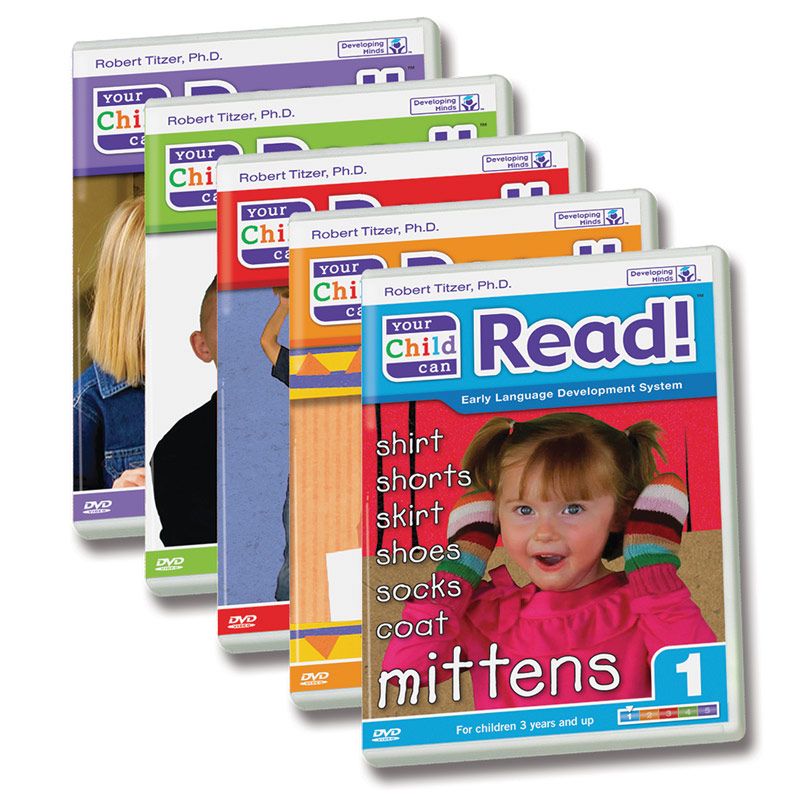Introduction to DVD Ripping
DVD ripping, the process of converting DVD content to digital files, has gained popularity for its convenience. It allows movie enthusiasts to preserve their DVD collection on various digital devices. From individuals looking to backup their favorite shows and films, to professionals needing quick access to content, DVD ripping has wide appeal.
Ripping DVDs serves multiple purposes, such as freeing up physical space, ensuring media longevity, and providing flexibility in media consumption. The act of transferring video from a physical disc to a computer involves the use of specific software capable of decoding the DVD data and converting it into a standard video file format.
Several tools are available that cater to users of varying technical expertise. For example, advanced users might gravitate towards HandBrake for its comprehensive options and format support. Simultaneously, beginners or those looking for quick results might prefer user-friendly solutions such as WinX DVD Ripper Platinum.
It’s essential to understand that while DVD ripping can simplify media consumption, it comes with legal implications that vary by region. Moreover, users should take note of the limitations imposed by encrypted or region-locked DVDs and explore appropriate workarounds.
In the following sections, we will delve into the software’s specifics, free versus paid tools, step-by-step ripping instructions, and tips for optimizing video output and overcoming common challenges associated with DVD ripping.
Top Rated DVD Ripping Software
When it comes to backing up your DVDs, the software you choose can make all the difference. To save you the research time, we’ve tested out several rippers and bring to you top-notch recommendations.
HandBrake: A Versatile Ripper for Advanced Users
HandBrake stands out among free DVD rippers for its breadth of options and supported formats. It’s an open-source tool, which means no cost to use—ever. However, HandBrake can be complex, not necessarily catering to newcomers in DVD ripping. It lacks support for bypassing DRM (Digital Rights Management), but with some research, users can work around this. For those seeking control over their ripping process, HandBrake offers presets or manual adjustments for video encoding.
Despite HandBrake’s learning curve, its ability to queue conversions and adapt to different formats make it worth the effort. If you’re up for the challenge, HandBrake can provide high-quality digital files from your DVDs.
WinX DVD Ripper Platinum: Best for Ease of Use and Speed
For a more user-friendly experience, WinX DVD Ripper Platinum is a great choice. It’s not completely free like HandBrake, offering a more robust Platinum Edition at a cost, but there is a free version with essential features. WinX stands out for its speed and simplicity, steering clear of overwhelming new users while providing a selection of preset profiles for different devices.
Although the free version has some limitations compared to the full edition, WinX DVD Ripper Free Edition still performs admirably. It’s reliable, with a straightforward interface, ensuring that even beginners can rip DVDs with confidence. The speed of the ripping process and the quality of the output make it well-suited for those new to DVD ripping or who need quick backups of their media.
In your DVD ripping journey, these two software options cover both ends of the user spectrum, providing the power and versatility needed for advanced users and the simplicity and speed desired by beginners. Choosing the right tool will depend on your specific needs, be it comprehensive control or quick, straightforward functionality.
Free vs Paid DVD Rippers: What to Choose
Choosing between free and paid DVD rippers depends on your needs. Free DVD rippers like HandBrake offer a cost-effective option for users comfortable with more complex software. Paid versions, such as WinX DVD Ripper Platinum, provide easier interfaces and additional features. Here are some points to consider when deciding:
User Experience
Free DVD rippers can be more complicated to use. They generally cater to tech-savvy individuals. Paid rippers often have a more intuitive design, making them suitable for beginners.
Features and Limitations
Some paid DVD rippers offer advanced features like faster ripping speeds or the ability to bypass DRM protection. Free options may lack these capabilities or require additional research to utilize them fully.
Support and Updates
Paid software typically comes with customer support and regular updates. Free tools, however, rely on community support which may not be as prompt or helpful.
Legal and Ethical Considerations
Regardless of your choice, understand the legal implications of ripping DVDs. Ensure your use complies with your country’s laws on copyright and intellectual property.
Ultimately, if occasional use and basic features meet your needs, a free DVD ripper could suffice. For frequent use, diverse format needs, or ease of use, investing in a paid DVD ripper might be the better route. Evaluate the trade-offs carefully to make an informed decision that aligns with your requirements and budget constraints.
Step-by-Step Guide to Ripping a DVD
Ripping a DVD to your computer might seem daunting, but it’s quite straightforward. Here’s a concise, step-by-step guide to get you through the process. Remember to use reputable software, and check the legality in your region before you start.
- Choose the right DVD ripping software: Whether you’ve settled on HandBrake for its advanced features or prefer the simplicity of WinX DVD Ripper, the first step is installing your chosen software.
- Insert the DVD: Place the DVD you want to rip into your computer’s DVD drive. Wait for your computer to recognize the disc.
- Open your DVD ripping software: Launch the program and select the DVD as your source from the software’s menu.
- Choose the output format: Decide on the file format you want for the digital copy. Popular formats include MP4, AVI, and MKV.
- Select the content to rip: Most DVDs have multiple titles, like episodes or extras. You can choose to rip the entire disc or select specific titles or chapters.
- Customize settings (optional): Adjust any encoding settings if needed. This could involve changing video resolution, frame rate, or selecting which audio tracks and subtitles to include. For simpler software, you might just pick a preset profile.
- Start the ripping process: Click the ‘Start,’ ‘Rip,’ or equivalent button to begin converting the DVD content to a digital file. The time taken can vary based on your computer’s capabilities and the length of the DVD.
- Save and transfer: Once completed, save the file to your desired location. You can now transfer and watch it on different devices.
Following these steps will make the DVD ripping process hassle-free. As you gain experience, you may explore more complex settings to enhance your output quality or speed up the ripping time. Just ensure you’re operating within the legal confines of copyright law.
Overcoming Common DVD Ripping Challenges
In the world of DVD ripping, you might encounter hurdles like encryption and region codes. These add protection to DVDs to prevent unlicensed copying but can also be an obstacle when backing up legally-owned discs. Let’s look at strategies for handling these challenges.
Handling Encrypted and Region-Locked DVDs
It’s common to come across DVDs that have built-in encryption or are locked to specific regions. Encrypted DVDs have a form of Digital Rights Management (DRM), making them tough to rip using standard methods. Region-locked DVDs only play in players designed for that specific part of the world.
When dealing with DRM-protected DVDs, you may need software capable of bypassing these encryptions. Tools like HandBrake, combined with additional libraries like libdvdcss, can often break through these barriers, but you’ll need to figure out the legalities of doing such where you live.
As for region-locked DVDs, some DVD rippers offer features to remove region codes. A good example is WinX DVD Ripper Platinum. Not only does it handle encryption well, but it can also convert region-locked DVDs into region-free digital files, allowing you to play them anywhere.
Remember, breaking encryptions and region locks is a complex topic legally. Always ensure you’re not violating copyright laws in your area when using these features.
Optimizing Video Output: Formats and Quality
Optimizing the quality of your ripped DVD videos is crucial. Here’s how to get the best results.
Selecting the Right Format
Choosing the right video format matters. Popular formats include MP4, MKV, and AVI. MP4 is widely supported and offers a good balance between quality and file size. MKV is flexible for subtitles and multiple audio tracks. AVI is less used but compatible with older devices.
Adjusting Quality Settings
To ensure high-quality output, adjust the settings. Look for resolution options and select the highest that fits your device’s display. Adjust bitrate for better video quality; a higher bitrate results in a clearer image. Frame rate affects how smooth the video plays. The standard is 24 fps for movies, but higher rates like 30 fps or 60 fps can provide smoother playback.
Considering Audio Quality
Audio is as important as video. Make sure to select a high-quality audio track when ripping. If available, opt for Dolby Digital or DTS codecs for superior sound.
Handling File Size
Higher quality means larger files. Use compression settings judiciously to balance quality and file size. Remember, too much compression can degrade the video quality. Tools like HandBrake offer presets to help with this balance.
By considering these factors and adjusting according to your preferences, you can achieve the best possible video and audio quality for your ripped DVDs. Just keep in mind the storage space you have available and the devices you’ll be using for playback.
Legal Considerations in DVD Ripping
When entering the realm of DVD ripping, legal considerations are paramount. Let’s explore the key points you need to know.
Understanding Copyright Laws
Copyright laws protect the intellectual property of DVD content creators. These laws vary significantly from one country to another. In some regions, making a digital copy of a DVD for personal use might be legal, while in others, it could be strictly prohibited.
Personal Use vs. Public Distribution
Copying DVDs for personal use generally falls into a gray area in many jurisdictions. It’s typically seen as more acceptable than distributing the ripped content. If you rip DVDs, keep the files for your own use and do not share them.
DRM Protections and Legal Workarounds
Digital Rights Management, or DRM, is a technology used to prevent unauthorized copying. Circumventing DRM protections can be illegal in many places. Tools may exist to bypass these restrictions, but using them might breach copyright laws.
Checking Local Laws Before Ripping
Always check the copyright laws applicable in your area before ripping a DVD. Ignorance of the law is not a defense, and violating copyright regulations can lead to serious consequences.
Keeping Up With Changing Regulations
Copyright laws and DRM policies can change. Stay informed about updates to ensure your DVD ripping practices remain within legal boundaries.
By being mindful of these considerations, you can enjoy the benefits of DVD ripping while respecting the rights of content creators and staying on the right side of the law. Make sure to use DVD ripping software responsibly and ethically.